Nokia 3600 slide
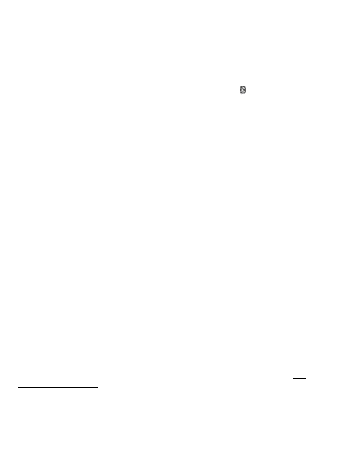
1. Select My phone's name and enter a name for your phone.
2. To activate Bluetooth connectivity select Bluetooth > On. indicates that
Scroll to a found device, and select Add.
Enter a passcode (up to 16 characters) on your phone and allow the connection on
Use Bluetooth technology to connect your compatible PC to the internet without PC Suite
To define how to use the service, select Menu > Settings > Connectivity > Packet
● When needed — to set the packet data connection to established when required
Page 1
Page 2
Page 3
Page 4
Page 5
Page 6
Page 7
Page 8
Page 9
Page 10
Page 11
Page 12
Page 13
Page 14
Page 15
Page 16
Page 17
Page 18
Page 19
Page 20
Page 21
Page 22
Page 23
Page 24
Page 25
Page 26
Page 27
Page 28
Page 29
Page 30
Page 31
Page 32
Page 33
Page 34
Page 35
Page 36
Page 37
Page 38
Page 39
Page 40
Page 41
Page 42
Page 43
Page 44
Page 45
Page 46
Page 47
Page 48
Page 49
Page 50
Page 51
Page 52
Page 53
Page 54
Page 55
Page 56
Page 57
Page 58