Nokia 6030
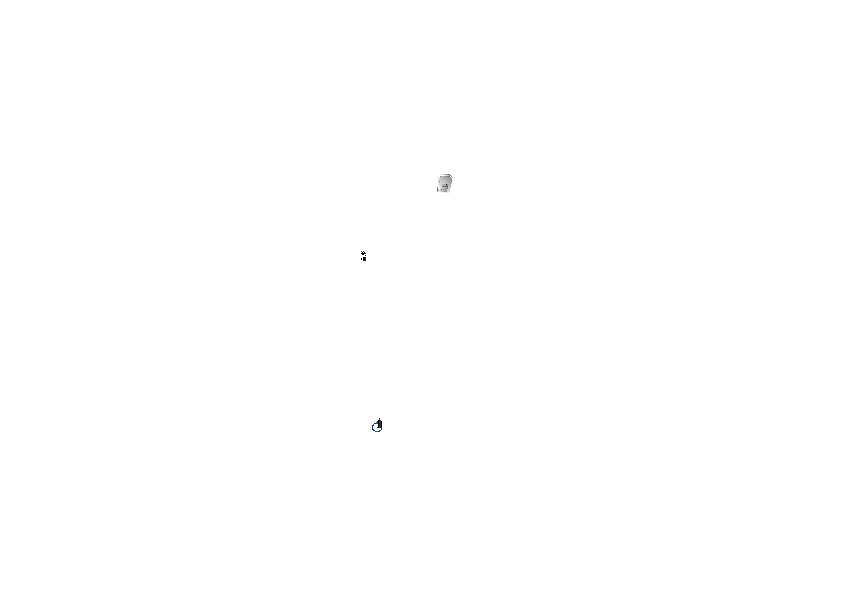
You can make digital signatures with your phone if your SIM card has a security module. The signature can be
traced back to you by the private key on the security module and the user certificate that was used to perform
the signature. Using the digital signature can be the same as signing your name to a paper bill, contract or
other document.
its price. The text to sign (possibly including amount, date, etc.) will be shown.
any personal data such as your signing PIN.
services that you can access in this menu which is shown only if it is supported by your SIM
card. The name and contents of the menu depend on the SIM card.
service provider or other vendor.
phone and the network when you are using the SIM services. Select
Page 1
Page 2
Page 3
Page 4
Page 5
Page 6
Page 7
Page 8
Page 9
Page 10
Page 11
Page 12
Page 13
Page 14
Page 15
Page 16
Page 17
Page 18
Page 19
Page 20
Page 21
Page 22
Page 23
Page 24
Page 25
Page 26
Page 27
Page 28
Page 29
Page 30
Page 31
Page 32
Page 33
Page 34
Page 35
Page 36
Page 37
Page 38
Page 39
Page 40
Page 41
Page 42
Page 43
Page 44
Page 45
Page 46
Page 47
Page 48
Page 49
Page 50
Page 51
Page 52
Page 53
Page 54
Page 55
Page 56
Page 57
Page 58
Page 59
Page 60
Page 61
Page 62
Page 63
Page 64
Page 65
Page 66
Page 67
Page 68
Page 69
Page 70
Page 71
Page 72