Nokia 6124 classic
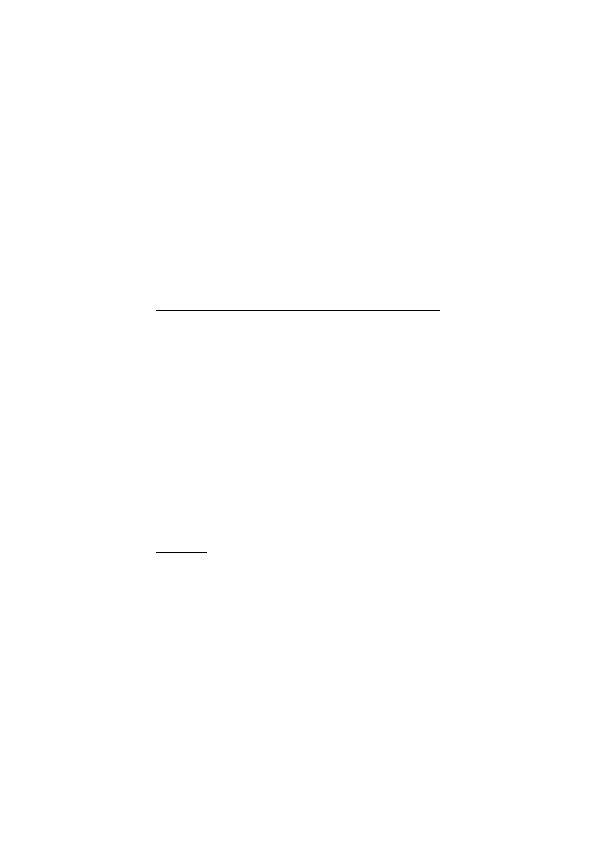
and the desired ringing tone.
Select Options > Ringing tone and the ringing tone for the group.
tone.
clips, track lists, streaming links, .ram files, and presentations.
Images), scroll to the file or mark the files, and select Options > Organise > Copy
to phone mem. or Copy to memory card.
Options > Use image > Set as wallpaper. To assign the image to a contact, select
Assign to contact.
download, and the download function (for example, Images > Downl. graphics).
The browser opens. Choose a bookmark for the site to download from.
and scroll to a file. Select Options > Organise > New folder and the memory, and
enter a name for the folder. Mark the files you want to move to the folder, and
select Options > Organise > Move to folder and the folder.
manually, select Manual or a predefined aspect ratio from the list. If you select
Manual, a cross appears in the upper left corner of the image. Scroll to select the
area to crop, and select Set. Another cross appears in the lower right corner. Again
Page 1
Page 2
Page 3
Page 4
Page 5
Page 6
Page 7
Page 8
Page 9
Page 10
Page 11
Page 12
Page 13
Page 14
Page 15
Page 16
Page 17
Page 18
Page 19
Page 20
Page 21
Page 22
Page 23
Page 24
Page 25
Page 26
Page 27
Page 28
Page 29
Page 30
Page 31
Page 32
Page 33
Page 34
Page 35
Page 36
Page 37
Page 38
Page 39
Page 40
Page 41
Page 42
Page 43
Page 44
Page 45
Page 46
Page 47
Page 48
Page 49
Page 50
Page 51
Page 52
Page 53
Page 54
Page 55
Page 56
Page 57
Page 58
Page 59
Page 60
Page 61
Page 62
Page 63