Nokia 7373
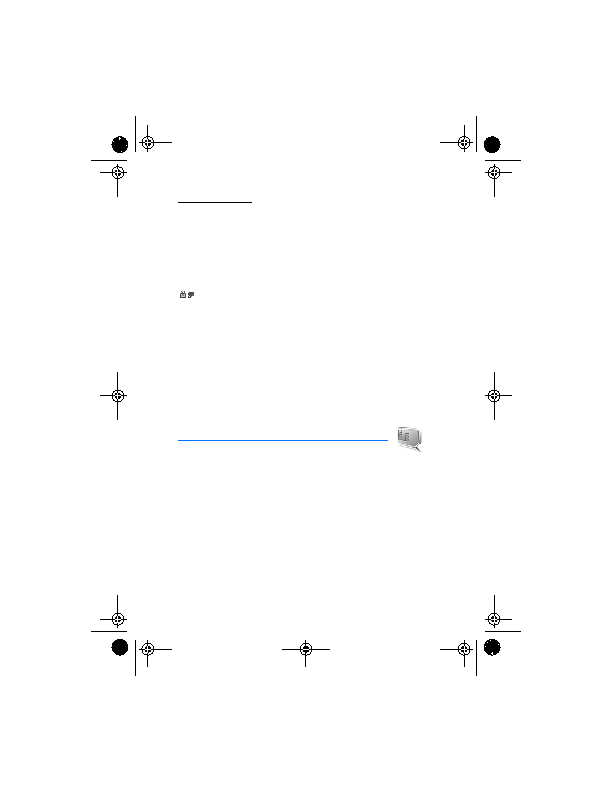
security module. Using the digital signature can be the same as signing
your name to a paper bill, contract, or other document.
of the book you want to buy and its price). The text to sign is shown,
which may include the amount and date.
and you should not enter any personal data such as your signing PIN.
through and read all of the text before signing.
digital signature icon disappears, and the service may display a
confirmation of your purchase.
access this menu only if it is supported by your SIM card. The name and
contents of the menu depend on the available services.
card vendor. This may be the service provider, network operator, or other vendor.
your phone and the network when you are using the SIM services, select
phone call for which you may be charged.
Page 1
Page 2
Page 3
Page 4
Page 5
Page 6
Page 7
Page 8
Page 9
Page 10
Page 11
Page 12
Page 13
Page 14
Page 15
Page 16
Page 17
Page 18
Page 19
Page 20
Page 21
Page 22
Page 23
Page 24
Page 25
Page 26
Page 27
Page 28
Page 29
Page 30
Page 31
Page 32
Page 33
Page 34
Page 35
Page 36
Page 37
Page 38
Page 39
Page 40
Page 41
Page 42
Page 43
Page 44
Page 45
Page 46
Page 47
Page 48
Page 49
Page 50
Page 51
Page 52
Page 53
Page 54
Page 55
Page 56
Page 57
Page 58
Page 59
Page 60
Page 61
Page 62
Page 63
Page 64
Page 65
Page 66
Page 67
Page 68
Page 69
Page 70
Page 71
Page 72
Page 73
Page 74
Page 75
Page 76
Page 77
Page 78
Page 79
Page 80
Page 81
Page 82
Page 83
Page 84
Page 85
Page 86
Page 87
Page 88
Page 89
Page 90
Page 91