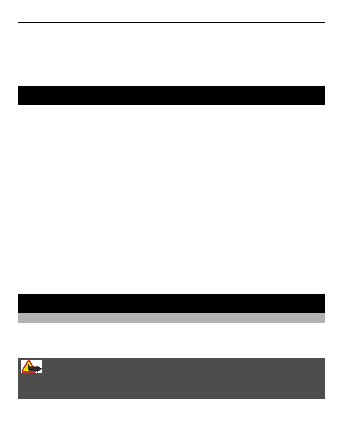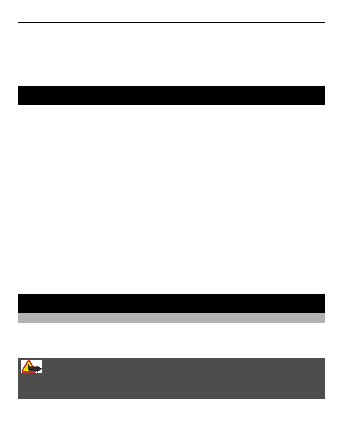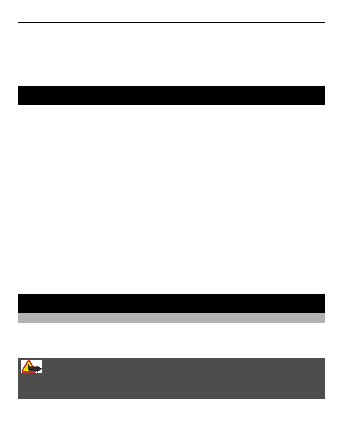
Open the History tab, and select
Options
>
Clear history
.
Clear stored cookies or text saved in web forms
Select
Options
>
Tools
>
Settings
>
Clear cookies
or
Clear auto-fill
.
About Communities
Select
Menu
>
Communities
, and sign in to your relevant social networking services.
With the Communities application, you can enhance your social networking
experience. The application may not be available in all regions. When signed in to social
networking services, such as Facebook or Twitter, you can do the following:
•
See your friends' status updates
•
Post your own status update
•
Instantly share pictures you take with the camera
Only those features that are supported by the social networking service are available.
Using social networking services requires network support. This may involve the
transmission of large amounts of data and related data traffic costs. For information
about data transmission charges, contact your service provider.
The social networking services are third party services and not provided by Nokia.
Check the privacy settings of the social networking service you are using as you may
share information with a large group of people. The terms of use of the social
networking service apply to sharing information on that service. Familiarise yourself
with the terms of use and the privacy practices of that service.
Device management
Update device software using your device
Want to improve the performance of your device and get application updates and
great new features? Update the software regularly to get the most out of your device.
You can also set your device to automatically check for updates.
Warning:
If you install a software update, you cannot use the device, even to make emergency
calls, until the installation is completed and the device is restarted.
Using services or downloading content may cause transfer of large amounts of data,
which may result in data traffic costs.
About Communities
29