13
Copyright
© 2006 Nokia. All rights reserved
.
The options for the shortcut types you can create are displayed.
If you already have shortcuts in your phone memory, you start creating new shortcuts by selecting
Shortc.
>
Options
>
Add
in the
Please touch tag
view.
2. Select the type of shortcut you wish to create.
3. Enter the information for all the shortcut fields:
Having edited a field, press
OK
. If you wish to move back to a field you have already edited, select
Options
>
Back
.
•
Call
- enter the name of the shortcut and the number to which the phone call is to be made.
•
URL
- enter the name of the shortcut and the URL.
•
SMS
- enter the name of the shortcut, the number to which the SMS is to be sent, and the SMS text
content.
When defining phone numbers for the
Call
and
SMS
functions, you can also use a phone number defined in
your phone’s
Contacts
:
1. When editing the phone number field, select
Options
>
Search
.
2. Select a contact on the list and press
Select
.
3. When the phone number is displayed, press
OK
.
If you later edit or delete the contact, this does not affect the information stored in the application in any
way.
To edit a shortcut:
4. To edit a shortcut; in the
Please touch tag
view, select
Shortc.
>
Options
, scroll to the shortcut you want to
edit and select
Edit
.
5. Edit the fields and select
OK
.
When editing the shortcut information, if you wish to return to the previous information field, select
Options
>
Back
. Selecting
Options
>
Back
in the first information field takes you back to the
Shortc.
field
and restores the shortcut information to what it was before editing. If you wish to change the phone
function for the shortcut, you must define the shortcut again.