Nokia 6210 Navigator
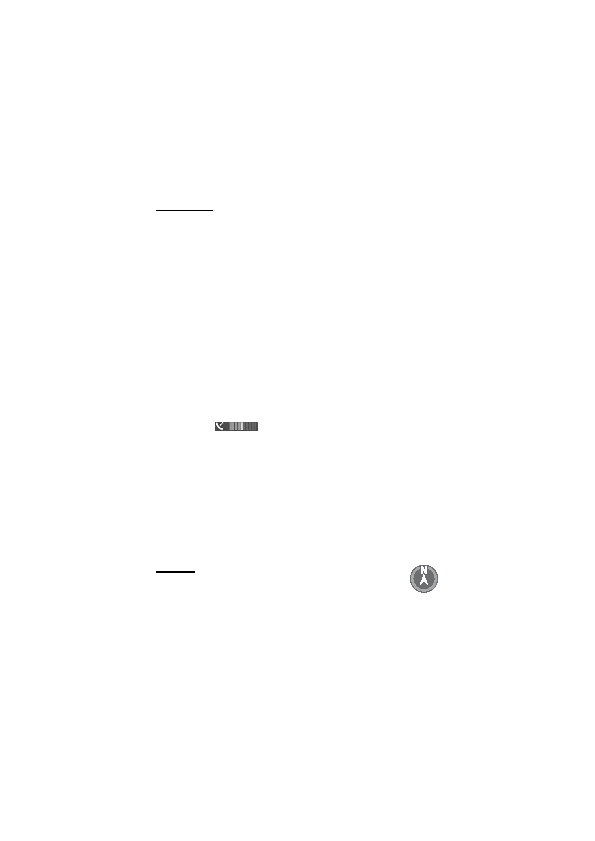
point for downloading map information for your current location. To change the
default access point later, select
network, select
data transferred since the application started.
on the cartography provided for use in this device.
or the capital of the country you are in. The map of the location is also
downloaded, if needed.
Navigator key, or select
the satellite to establish a GPS connection, the bar turns green. Your device must
receive signals from at least four satellites to calculate the coordinates of your
location. After the initial calculation, signals from three satellites may be enough.
is automatically downloaded if you scroll to an area which is not covered by maps
already downloaded. See “Download maps,” p. 40. The maps are free of charge,
but downloading may involve the transmission of large amounts of data through
your service provider's network. For more information on data transmission
charges, contact your service provider. The maps are automatically saved in the
device memory or on a compatible memory card (if inserted).
fields, large metal objects, other external circumstances, and opening or closing
Page 1
Page 2
Page 3
Page 4
Page 5
Page 6
Page 7
Page 8
Page 9
Page 10
Page 11
Page 12
Page 13
Page 14
Page 15
Page 16
Page 17
Page 18
Page 19
Page 20
Page 21
Page 22
Page 23
Page 24
Page 25
Page 26
Page 27
Page 28
Page 29
Page 30
Page 31
Page 32
Page 33
Page 34
Page 35
Page 36
Page 37
Page 38
Page 39
Page 40
Page 41
Page 42
Page 43
Page 44
Page 45
Page 46
Page 47
Page 48
Page 49
Page 50
Page 51
Page 52
Page 53
Page 54
Page 55
Page 56
Page 57
Page 58
Page 59
Page 60
Page 61
Page 62
Page 63
Page 64
Page 65
Page 66
Page 67
Page 68
Page 69
Page 70
Page 71
Page 72
Page 73
Page 74
Page 75
Page 76
Page 77
Page 78
Page 79
Page 80
Page 81
Page 82