Nokia 7210 Supernova
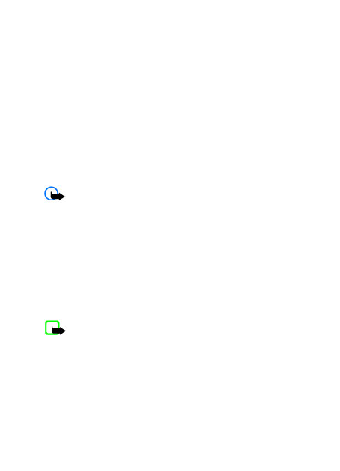
2. To add recipients, scroll to the To: field, and enter the recipient’s number or
4. To attach content to the message, scroll to the attachment bar at the bottom
The message type is indicated at the top of the display and changes automatically
Service providers may charge differently depending on the message type. Check
Your phone issues a notification when you receive a message. Select View to
To create an answer message, select Reply.
If message sending is interrupted, the phone tries to resend the message a few
To save the sent messages in the Sent items folder, select Menu >
Page 1
Page 2
Page 3
Page 4
Page 5
Page 6
Page 7
Page 8
Page 9
Page 10
Page 11
Page 12
Page 13
Page 14
Page 15
Page 16
Page 17
Page 18
Page 19
Page 20
Page 21
Page 22
Page 23
Page 24
Page 25
Page 26
Page 27
Page 28
Page 29
Page 30
Page 31
Page 32
Page 33
Page 34
Page 35
Page 36
Page 37
Page 38
Page 39
Page 40
Page 41
Page 42
Page 43
Page 44
Page 45
Page 46
Page 47
Page 48
Page 49
Page 50
Page 51
Page 52
Page 53
Page 54
Page 55
Page 56