Nokia 9300
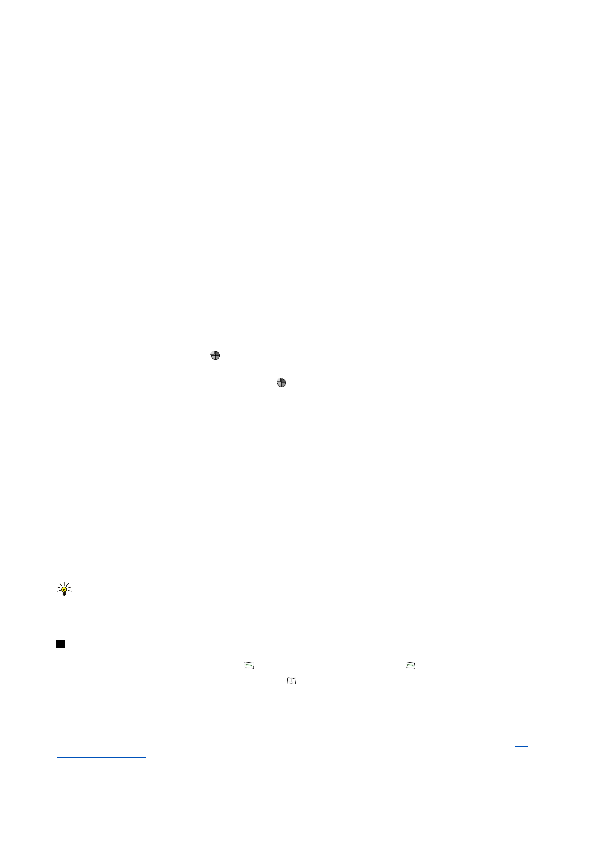
Scrolling on the communicator interface
There are four separate arrow keys that you can use for scrolling. Scrolling means that you move up, down, left and right in the
Making selections
To select text left of the cursor, press and hold the Shift key, and press the left arrow key until you have selected the text. To
To select different items, such as messages, files, or contacts, press the arrow keys up, down, left or right to scroll to the item
To select items one by one, scroll to the first item, press and hold the Ctrl key, scroll to the next item, and press space bar to
To select an object in a file, for example an attachment in a document, move the cursor onto the object so that square markers
To select a cell in a worksheet, move the cursor to the cell you want. To select an entire row, move the cursor to the first cell of
To change the profile, press Menu, select , and scroll to the profile you want. To modify the profile settings, such as the ringing
To save a file, press Menu, and select
To add a shortcut, press Menu, and select
To cut, copy, and paste, press Menu, and select
To insert special characters to text, press the Chr key.
To call your voice mailbox (network service), press and hold .
To view received text messages, press the scroll key right.
To open the contacts list, press the scroll key down.
To write and send text messages, press the scroll key left.
To change the profile, press the power key briefly, and scroll to the profile you want. Press
Page 1
Page 2
Page 3
Page 4
Page 5
Page 6
Page 7
Page 8
Page 9
Page 10
Page 11
Page 12
Page 13
Page 14
Page 15
Page 16
Page 17
Page 18
Page 19
Page 20
Page 21
Page 22
Page 23
Page 24
Page 25
Page 26
Page 27
Page 28
Page 29
Page 30
Page 31
Page 32
Page 33
Page 34
Page 35
Page 36
Page 37
Page 38
Page 39
Page 40
Page 41
Page 42
Page 43
Page 44
Page 45
Page 46
Page 47
Page 48
Page 49
Page 50
Page 51
Page 52
Page 53
Page 54
Page 55
Page 56
Page 57
Page 58
Page 59
Page 60
Page 61
Page 62
Page 63
Page 64
Page 65
Page 66
Page 67
Page 68
Page 69
Page 70
Page 71
Page 72
Page 73
Page 74
Page 75
Page 76
Page 77
Page 78
Page 79
Page 80
Page 81
Page 82
Page 83
Page 84
Page 85
Page 86
Page 87
Page 88
Page 89
Page 90
Page 91
Page 92
Page 93
Page 94
Page 95
Page 96
Page 97
Page 98
Page 99
Page 100
Page 101
Page 102
Page 103