Nokia E61i
and use your device when using e-mail with your Nokia
E61i. It walks you through defining the right settings for
your e-mail account and discusses some common
problems that can be caused by wrong settings.
mailbox service. This service may be offered by an Internet
service provider, a network service provider, or your
company. Your device is compliant with Internet standards
SMTP, IMAP4 (revision 1), and POP3, and with different
push e-mail solutions. Other e-mail providers may offer
services with different settings or features than those
described in this user guide. Contact your e-mail provider
or service provider for more details.
e-mail on your device, you must also do the following:
Internet service providers. Contact your network and
Internet service providers or operator for the correct
settings.
e-mail account with the mailbox guide, select
protocol that is used to store and retrieve
e-mail or Internet e-mail messages. IMAP4
is a version of the Internet message access
protocol that lets you access and manage
e-mail messages while the messages are
still on the e-mail server. You can then
choose which messages to download to
your device.
a full stop, press 1. Select
use your mobile operator's outgoing e-mail server
instead of your e-mail provider's.