Nokia 5800 XpressMusic
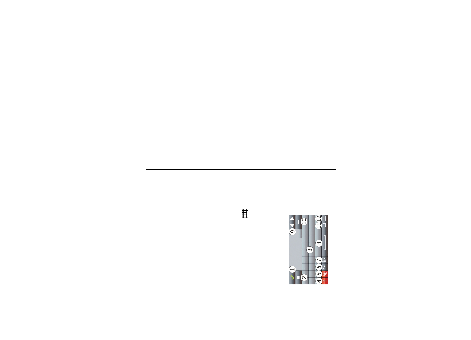
Tap any text input field to enter letters, numbers, and special
Your device can complete words based on the built-in
To activate the on-screen keyboard, select
For an explanation of each key and its function, see the
2 — Input menu - Open the touch input options menu to
4 — Shift and caps lock - To enter an uppercase character
5 — Letters - Enter letters.
6 — Numbers and symbols - Enter numbers and most
7 — Character accents - Select language character accents.
8 — Space bar - Insert a space.
9 — Arrows - Move the cursor backward or forward.
10 — Backspace - Delete the previously entered character.
11 — Enter - Move the cursor to the next row or text input
12 — Input mode - Select the input method. When you select
Page 1
Page 2
Page 3
Page 4
Page 5
Page 6
Page 7
Page 8
Page 9
Page 10
Page 11
Page 12
Page 13
Page 14
Page 15
Page 16
Page 17
Page 18
Page 19
Page 20
Page 21
Page 22
Page 23
Page 24
Page 25
Page 26
Page 27
Page 28
Page 29
Page 30
Page 31
Page 32
Page 33
Page 34
Page 35
Page 36
Page 37
Page 38
Page 39
Page 40
Page 41
Page 42
Page 43
Page 44
Page 45
Page 46
Page 47
Page 48
Page 49
Page 50
Page 51
Page 52
Page 53
Page 54
Page 55
Page 56
Page 57
Page 58
Page 59
Page 60
Page 61
Page 62
Page 63
Page 64
Page 65
Page 66
Page 67
Page 68
Page 69
Page 70
Page 71
Page 72
Page 73
Page 74
Page 75
Page 76
Page 77
Page 78
Page 79
Page 80
Page 81
Page 82
Page 83
Page 84
Page 85
Page 86
Page 87
Page 88
Page 89
Page 90
Page 91
Page 92
Page 93
Page 94
Page 95
Page 96
Page 97
Page 98
Page 99
Page 100
Page 101
Page 102
Page 103
Page 104
Page 105
Page 106
Page 107
Page 108
Page 109
Page 110
Page 111
Page 112