Nokia N95
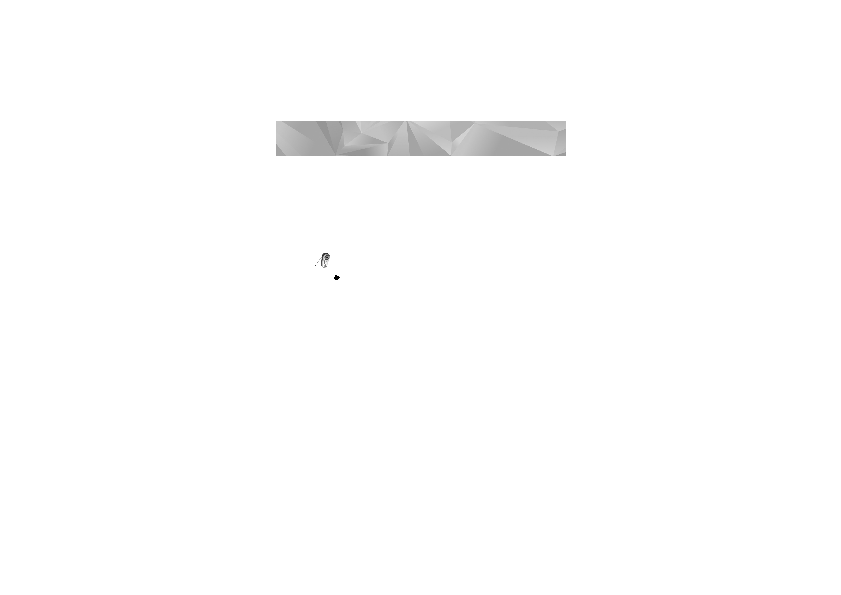
Windows Media Player, click the Sync tab, select Nokia
Handset > Set Up Sync..., and check the Sync this
device automatically check box.
automatically in the Available playlists pane, and click
Add.
sync pane.
click Finish.
selected and you connect your device, the music library in
your device is automatically updated based on playlists you
have selected in Windows Media Player. If no playlists have
been selected, the whole PC music library is selected for
synchronisation. If there is not enough free memory in your
device, Windows Media Player selects manual
synchronisation automatically.
select Stop Sync to 'Nokia Handset'.
helps you to save local stations.
automatic tuning and saved stations, or with parallel
visual information related to the radio program on the
display, if you tune to stations that offer Visual Radio
service. The Visual Radio service uses packet data (network
service). You can listen to the FM radio while using other
applications.
Visual Radio service at http://www.visualradio.com.
operators and radio stations in your area may not support
Visual Radio.
service, contact your service provider.
while listening to the radio. The radio is muted when there
is an active call.
Page 1
Page 2
Page 3
Page 4
Page 5
Page 6
Page 7
Page 8
Page 9
Page 10
Page 11
Page 12
Page 13
Page 14
Page 15
Page 16
Page 17
Page 18
Page 19
Page 20
Page 21
Page 22
Page 23
Page 24
Page 25
Page 26
Page 27
Page 28
Page 29
Page 30
Page 31
Page 32
Page 33
Page 34
Page 35
Page 36
Page 37
Page 38
Page 39
Page 40
Page 41
Page 42
Page 43
Page 44
Page 45
Page 46
Page 47
Page 48
Page 49
Page 50
Page 51
Page 52
Page 53
Page 54
Page 55
Page 56
Page 57
Page 58
Page 59
Page 60
Page 61
Page 62
Page 63
Page 64
Page 65
Page 66
Page 67
Page 68
Page 69
Page 70
Page 71
Page 72
Page 73
Page 74
Page 75
Page 76
Page 77
Page 78
Page 79
Page 80
Page 81
Page 82
Page 83
Page 84
Page 85
Page 86
Page 87
Page 88
Page 89
Page 90
Page 91
Page 92
Page 93
Page 94
Page 95
Page 96
Page 97
Page 98
Page 99
Page 100
Page 101
Page 102
Page 103
Page 104
Page 105
Page 106
Page 107
Page 108
Page 109
Page 110
Page 111
Page 112
Page 113
Page 114
Page 115
Page 116
Page 117
Page 118
Page 119
Page 120
Page 121
Page 122
Page 123
Page 124
Page 125
Page 126
Page 127
Page 128
Page 129
Page 130
Page 131
Page 132
Page 133
Page 134
Page 135
Page 136
Page 137
Page 138
Page 139
Page 140
Page 141
Page 142
Page 143
Page 144
Page 145
Page 146