Nokia 3110 classic
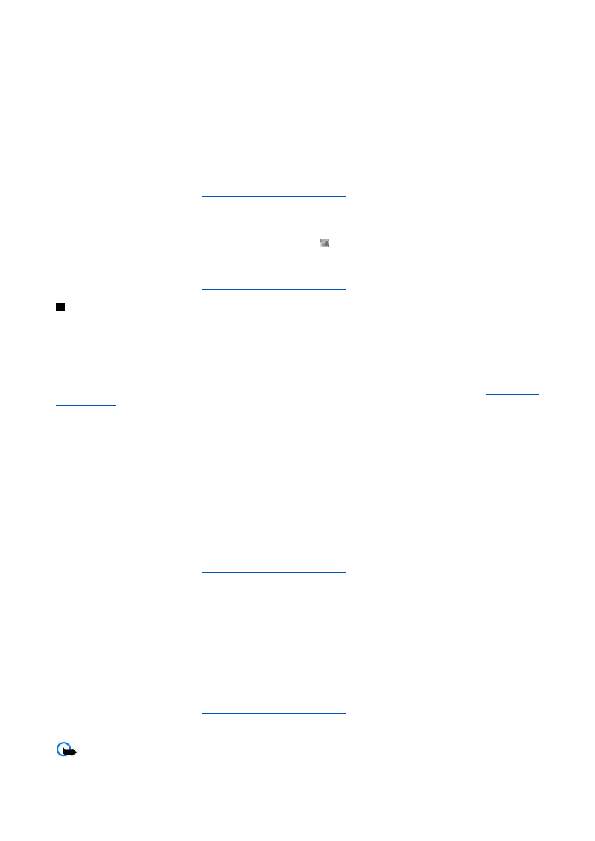
5. To send the message, select
The wireless network may limit the size of MMS messages. If the inserted picture exceeds this limit, the device may make it
A multimedia message can contain text and objects such as images, sound clips, or video clips.
To check availability and to subscribe to the multimedia messaging service (MMS), contact your service provider.
1. Select
4. To insert a file in the message, select
Page 1
Page 2
Page 3
Page 4
Page 5
Page 6
Page 7
Page 8
Page 9
Page 10
Page 11
Page 12
Page 13
Page 14
Page 15
Page 16
Page 17
Page 18
Page 19
Page 20
Page 21
Page 22
Page 23
Page 24
Page 25
Page 26
Page 27
Page 28
Page 29
Page 30
Page 31
Page 32
Page 33
Page 34
Page 35
Page 36
Page 37
Page 38
Page 39
Page 40
Page 41
Page 42
Page 43
Page 44
Page 45
Page 46
Page 47
Page 48