Nokia 3110 classic
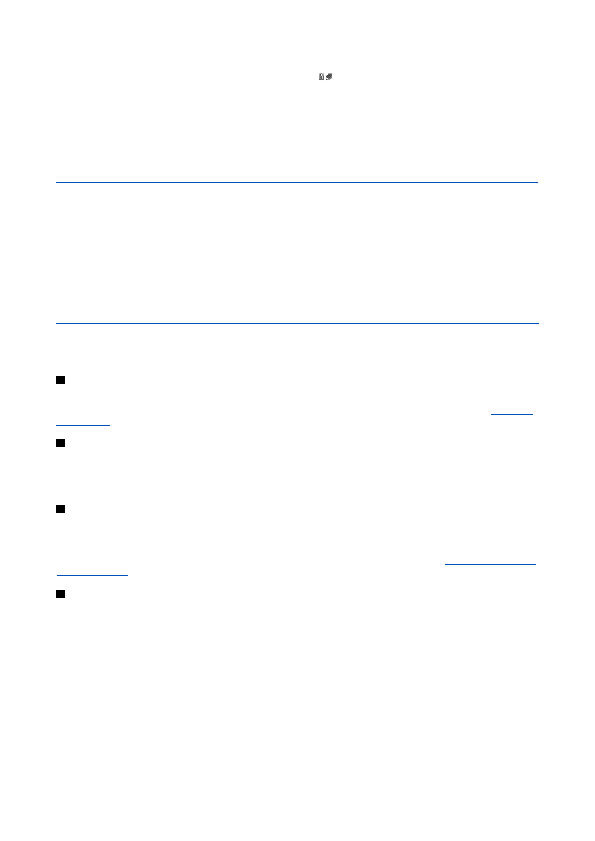
To sign the text, read all of the text first, and select
Select the user certificate you want to use, and enter the signing PIN. The digital signature icon disappears, and the service may
For availability and information on using SIM card services, contact your SIM card vendor. This may be the service provider or
To set the phone to show you the confirmation messages sent between your phone and the network when you are using the
Making or answering phone calls during a computer connection is not recommended as it might disrupt the operation.
For better performance during data calls, place the device on a stationary surface with the keypad facing downward. Do not
Page 1
Page 2
Page 3
Page 4
Page 5
Page 6
Page 7
Page 8
Page 9
Page 10
Page 11
Page 12
Page 13
Page 14
Page 15
Page 16
Page 17
Page 18
Page 19
Page 20
Page 21
Page 22
Page 23
Page 24
Page 25
Page 26
Page 27
Page 28
Page 29
Page 30
Page 31
Page 32
Page 33
Page 34
Page 35
Page 36
Page 37
Page 38
Page 39
Page 40
Page 41
Page 42
Page 43
Page 44
Page 45
Page 46
Page 47
Page 48