Nokia 3110 classic
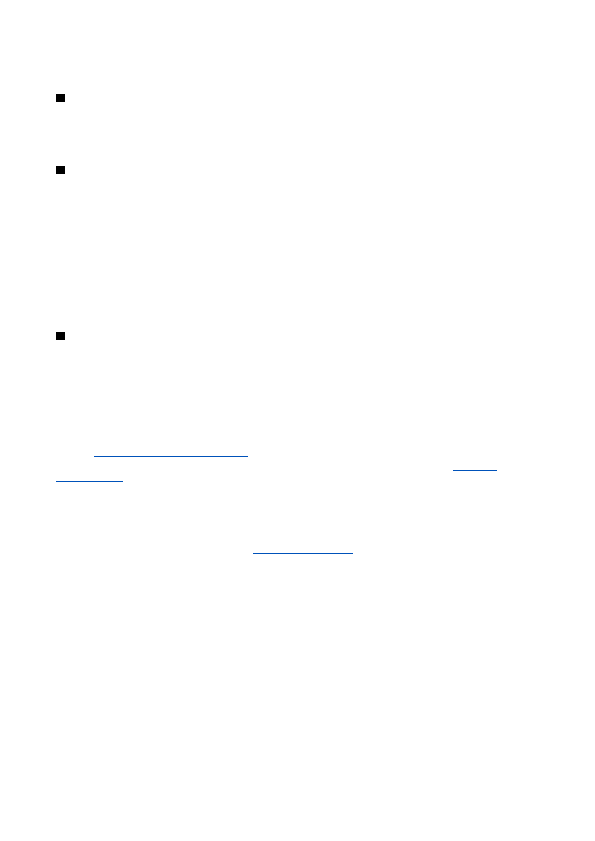
You can write, send, and read e-mail with your device. Your device supports POP3 and IMAP4 e-mail servers. This application
Before you can send and retrieve any e-mail messages, you must obtain a new e-mail account or use your current account. To
Check your e-mail settings with your e-mail service provider. You may receive the e-mail configuration settings as a configuration
To enter the settings manually, select
1. Select
3. Enter the recipient’s e-mail address, write the subject, and enter the e-mail message. To attach a file from
Page 1
Page 2
Page 3
Page 4
Page 5
Page 6
Page 7
Page 8
Page 9
Page 10
Page 11
Page 12
Page 13
Page 14
Page 15
Page 16
Page 17
Page 18
Page 19
Page 20
Page 21
Page 22
Page 23
Page 24
Page 25
Page 26
Page 27
Page 28
Page 29
Page 30
Page 31
Page 32
Page 33
Page 34
Page 35
Page 36
Page 37
Page 38
Page 39
Page 40
Page 41
Page 42
Page 43
Page 44
Page 45
Page 46
Page 47
Page 48