Nokia 3110 classic
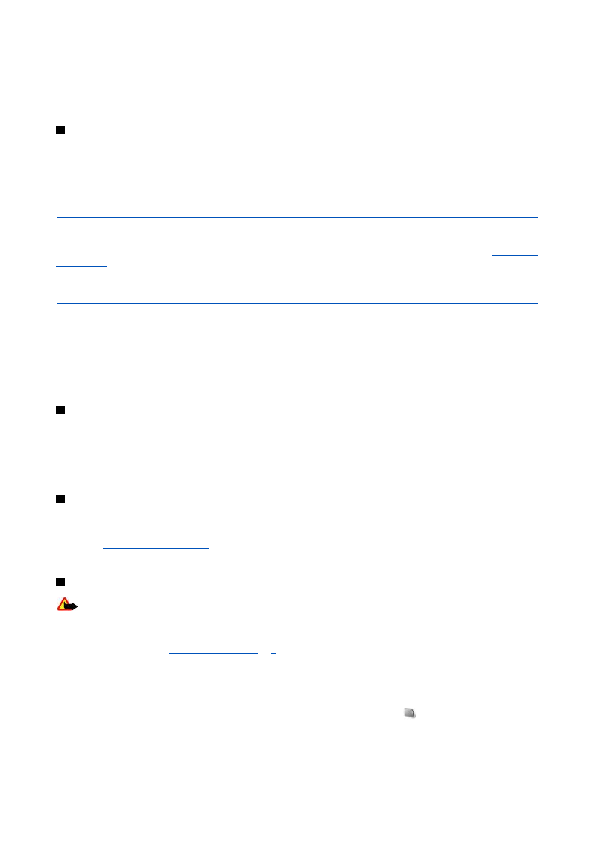
The names and phone numbers saved in
Manage images, video clips, music files, themes, graphics, tones, recordings, and received files. These files are stored in the
Your device supports an activation key system to protect acquired content. Always check the delivery terms of any content and
To connect your device to a compatible printer, use a data cable or send the image by Bluetooth to a printer supporting Bluetooth
Some of the folders in
To format a memory card, select
Page 1
Page 2
Page 3
Page 4
Page 5
Page 6
Page 7
Page 8
Page 9
Page 10
Page 11
Page 12
Page 13
Page 14
Page 15
Page 16
Page 17
Page 18
Page 19
Page 20
Page 21
Page 22
Page 23
Page 24
Page 25
Page 26
Page 27
Page 28
Page 29
Page 30
Page 31
Page 32
Page 33
Page 34
Page 35
Page 36
Page 37
Page 38
Page 39
Page 40
Page 41
Page 42
Page 43
Page 44
Page 45
Page 46
Page 47
Page 48