Nokia 5320 XpressMusic
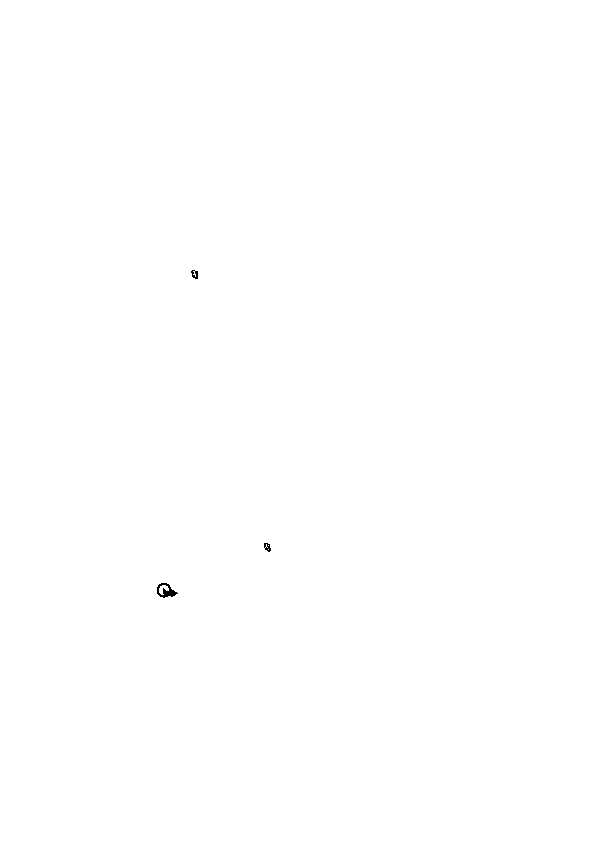
space, and limit the number of characters that can be sent in a single message.
this limit, the device may make it smaller so that it can be sent by MMS.
The appearance of a message may vary depending on the receiving device.
automatically based on the content.
with a semicolon (;).
Options > Message header fields, mark Subject, and select OK.
many characters you can enter in the message. For example, 10 (2) means that
you can still add 10 characters for the text to be sent as a series of two text
messages.
multimedia, or e-mail message, press the scroll key, and select Insert content.
previously recorded sound clip, select Options > Insert sound clip > From
Gallery.
read received messages, select
open the message, and select Options > Objects.
may contain malicious software or otherwise be harmful to your device or PC.
cards, calendar entries, and ringing tones. You can save the special message
Page 1
Page 2
Page 3
Page 4
Page 5
Page 6
Page 7
Page 8
Page 9
Page 10
Page 11
Page 12
Page 13
Page 14
Page 15
Page 16
Page 17
Page 18
Page 19
Page 20
Page 21
Page 22
Page 23
Page 24
Page 25
Page 26
Page 27
Page 28
Page 29
Page 30
Page 31
Page 32
Page 33
Page 34
Page 35
Page 36
Page 37
Page 38
Page 39
Page 40
Page 41
Page 42
Page 43
Page 44
Page 45
Page 46
Page 47
Page 48
Page 49
Page 50
Page 51
Page 52
Page 53
Page 54
Page 55
Page 56
Page 57
Page 58
Page 59
Page 60
Page 61
Page 62
Page 63
Page 64
Page 65
Page 66
Page 67
Page 68
Page 69
Page 70
Page 71
Page 72