Nokia 5320 XpressMusic
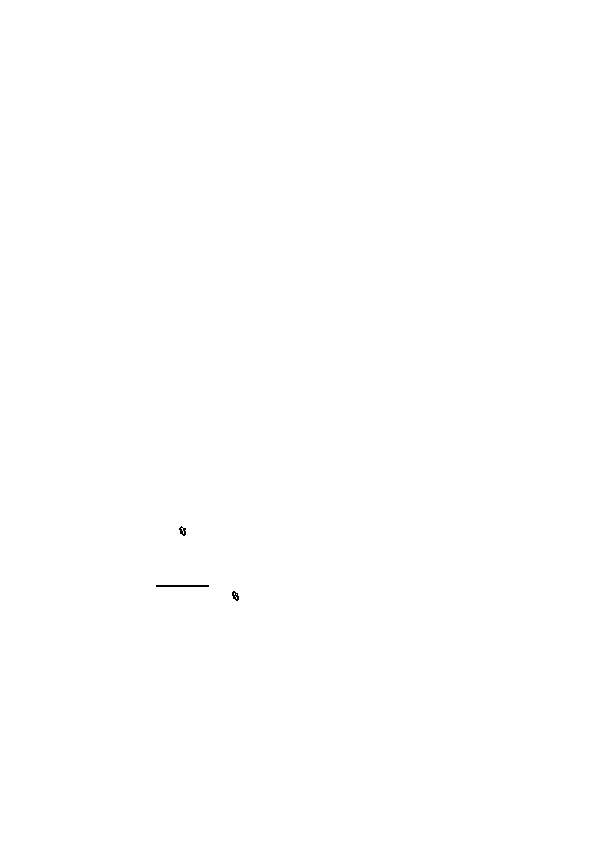
resolution; and add effects, text, clip art, or a frame to the picture, select
Options > Apply effect.
select Options > Video editor > Options > Edit video clip.
timeline. The images, text, and transitions added to a video are shown on the
video clip timeline. To switch between the timelines, scroll up or down.
have captured in compatible online sharing services. You can upload content, save
unfinished posts as drafts and continue later, and view the content of the albums.
The supported content types may vary depending on the online sharing service
provider.
image sharing service. You can usually subscribe to such a service on the web
page of your service provider. Contact your service provider for more information
and applicable terms and costs.
providers may allow you to add an account using your device. See “Share online
settings,” p. 41.
Page 1
Page 2
Page 3
Page 4
Page 5
Page 6
Page 7
Page 8
Page 9
Page 10
Page 11
Page 12
Page 13
Page 14
Page 15
Page 16
Page 17
Page 18
Page 19
Page 20
Page 21
Page 22
Page 23
Page 24
Page 25
Page 26
Page 27
Page 28
Page 29
Page 30
Page 31
Page 32
Page 33
Page 34
Page 35
Page 36
Page 37
Page 38
Page 39
Page 40
Page 41
Page 42
Page 43
Page 44
Page 45
Page 46
Page 47
Page 48
Page 49
Page 50
Page 51
Page 52
Page 53
Page 54
Page 55
Page 56
Page 57
Page 58
Page 59
Page 60
Page 61
Page 62
Page 63
Page 64
Page 65
Page 66
Page 67
Page 68
Page 69
Page 70
Page 71
Page 72