Nokia 5320 XpressMusic
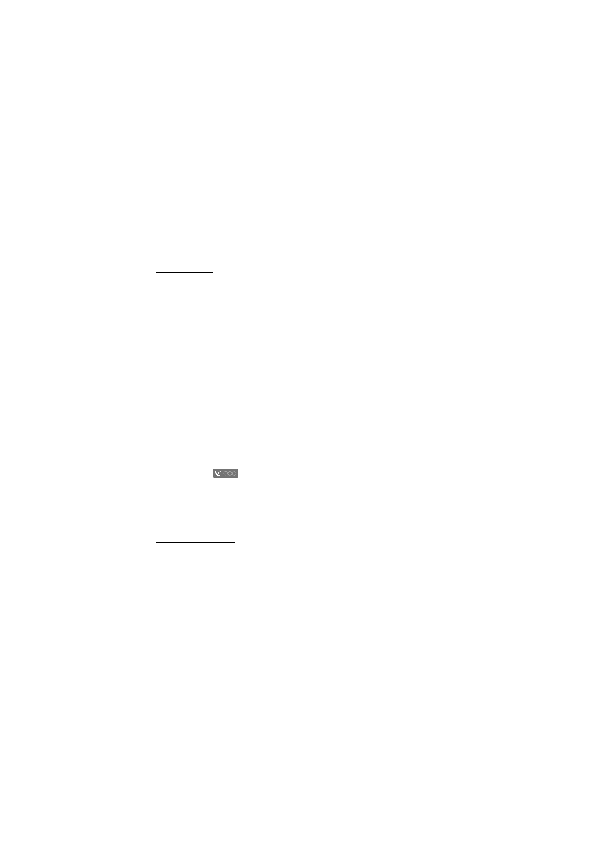
cellular network, select Options > Settings > Network > Roaming warning > On.
Contact your network service provider for details and roaming costs.
on the cartography that you download for use in this device.
restrictions.
saved from your last session. If no position was saved from the last session, the
Maps application zooms in to the capital city of the country you are in based on
the information the device receives from the cellular network. At the same time,
the map of the location is downloaded, if it has not been downloaded earlier.
downloaded if you scroll to an area which is not covered by maps already
downloaded. See “Download maps,” p. 51. For more information on data
transmission charges, contact your service provider. The maps are automatically
saved in the device memory or on a compatible memory card (if inserted).
Options > Find place > GPS position [0], or press 0.
connection, the attempt is interrupted.
your current location, the circles turn green.
Map options > Satellite info.
Map options > Categories and the desired categories.
Page 1
Page 2
Page 3
Page 4
Page 5
Page 6
Page 7
Page 8
Page 9
Page 10
Page 11
Page 12
Page 13
Page 14
Page 15
Page 16
Page 17
Page 18
Page 19
Page 20
Page 21
Page 22
Page 23
Page 24
Page 25
Page 26
Page 27
Page 28
Page 29
Page 30
Page 31
Page 32
Page 33
Page 34
Page 35
Page 36
Page 37
Page 38
Page 39
Page 40
Page 41
Page 42
Page 43
Page 44
Page 45
Page 46
Page 47
Page 48
Page 49
Page 50
Page 51
Page 52
Page 53
Page 54
Page 55
Page 56
Page 57
Page 58
Page 59
Page 60
Page 61
Page 62
Page 63
Page 64
Page 65
Page 66
Page 67
Page 68
Page 69
Page 70
Page 71
Page 72