Nokia N770 Internet Tablet
or press the scroll key and other keys on the device.
desired function from the menu next to the icon.
the same object). A single tap may open a list, activate a button in a
dialog or a link on a Web page, select a check box, and activate a text
input method from a text field.
activate items in list and grid views, for example, to copy, move, or
delete files and folders.
stylus. To drag and drop multiple items, perform a continuous
multiple selection, and start the drag from the highlighted item.
on the length of the keypress.
Page 1
Page 2
Page 3
Page 4
Page 5
Page 6
Page 7
Page 8
Page 9
Page 10
Page 11
Page 12
Page 13
Page 14
Page 15
Page 16
Page 17
Page 18
Page 19
Page 20
Page 21
Page 22
Page 23
Page 24
Page 25
Page 26
Page 27
Page 28
Page 29
Page 30
Page 31
Page 32
Page 33
Page 34
Page 35
Page 36
Page 37
Page 38
Page 39
Page 40
Page 41
Page 42
Page 43
Page 44
Page 45
Page 46
Page 47
Page 48