Nokia N770 Internet Tablet
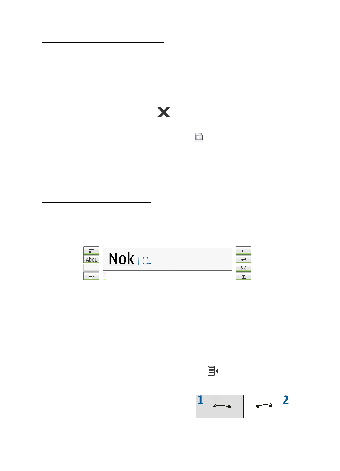
with your fingers. The finger keyboard opens in the full screen mode.
text input methods; however, not all of the special characters are
available.
clean the touch screen by wiping the screen gently with a dry, soft cloth.
characters on the text input area, and leave a small horizontal gap
between each character. Do not use cursive writing.
as you normally write them.
and write the characters as you normally write them.
positions.
Draw gesture 1 for a backspace or gesture
2 for a space.
Page 1
Page 2
Page 3
Page 4
Page 5
Page 6
Page 7
Page 8
Page 9
Page 10
Page 11
Page 12
Page 13
Page 14
Page 15
Page 16
Page 17
Page 18
Page 19
Page 20
Page 21
Page 22
Page 23
Page 24
Page 25
Page 26
Page 27
Page 28
Page 29
Page 30
Page 31
Page 32
Page 33
Page 34
Page 35
Page 36
Page 37
Page 38
Page 39
Page 40
Page 41
Page 42
Page 43
Page 44
Page 45
Page 46
Page 47
Page 48