Nokia N770 Internet Tablet
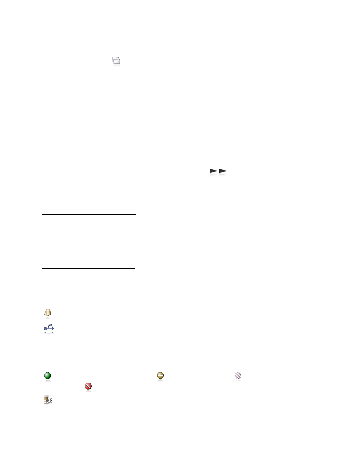
responses, or group chat invitations. You cannot change the plug-in.
to the applications that are open. The icons of the top four applications
are shown on the task navigator; the rest are listed in a separate menu.
you hold the stylus down on an icon for half a second, a tool tip is
shown.
home view of the device, select
and the name of the currently open file. To open the application menu,
tap the title, or press the menu key.
perform tasks related to a specific function. The status indicator area (3)
may contain the following icons:
adjust the presence settings. The icon is visible only after you have
created an account for Internet call and instant messaging service.
Page 1
Page 2
Page 3
Page 4
Page 5
Page 6
Page 7
Page 8
Page 9
Page 10
Page 11
Page 12
Page 13
Page 14
Page 15
Page 16
Page 17
Page 18
Page 19
Page 20
Page 21
Page 22
Page 23
Page 24
Page 25
Page 26
Page 27
Page 28
Page 29
Page 30
Page 31
Page 32
Page 33
Page 34
Page 35
Page 36
Page 37
Page 38
Page 39
Page 40
Page 41
Page 42
Page 43
Page 44
Page 45
Page 46
Page 47
Page 48