Nokia N800 Internet Tablet
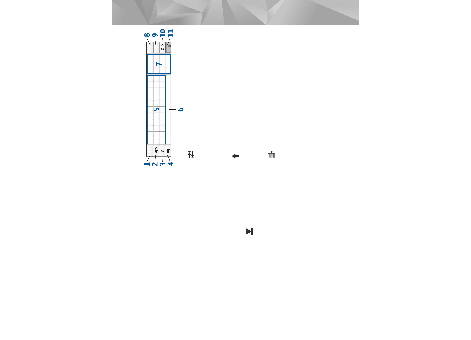
press [Ctrl]+[Q]. For more shortcuts, see the device help
for text input methods and integrated keyboard.
input field with your fingers. The finger keyboard opens in
the full screen mode.
regularly clean the touch screen by wiping the screen
gently with a dry, soft cloth.
to the other text input methods; however, not all of the
special characters are available.
keyboard. In the handwriting recognition mode,
switches between the normal and special character
recognition modes.
When you tap this key in the handwriting recognition
mode, the last lowercase character switches to
uppercase, and vice versa.
completion.
most common special characters are displayed in this
area.
Page 1
Page 2
Page 3
Page 4
Page 5
Page 6
Page 7
Page 8
Page 9
Page 10
Page 11
Page 12
Page 13
Page 14
Page 15
Page 16
Page 17
Page 18
Page 19
Page 20
Page 21
Page 22
Page 23
Page 24
Page 25
Page 26
Page 27
Page 28
Page 29
Page 30
Page 31
Page 32
Page 33
Page 34
Page 35
Page 36
Page 37
Page 38
Page 39
Page 40
Page 41
Page 42
Page 43
Page 44
Page 45
Page 46
Page 47
Page 48
Page 49
Page 50
Page 51
Page 52
Page 53
Page 54
Page 55