Nokia N800 Internet Tablet
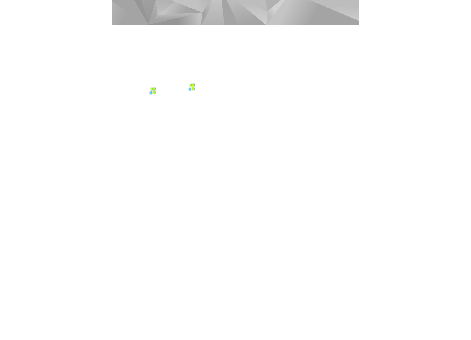
battery. Using the GPS receiver may drain the battery
faster.
device using Bluetooth wireless technology.
following:
receiver of your Nokia N810 Internet Tablet. For the
location of the receiver, see ‘GPS receiver’, p. 41.
conditions.
of seconds to several minutes. Establishing a GPS
connection in a car may take longer.
location on the map; search for street addresses, different
points of interest, coordinates or other locations, and save
such as a navigation service with voice guidance.
current position using GPS. The application can use either
an internal or external GPS receiver. To define which
positioning method is used, tap
incomplete to some extent. Never rely solely on the
cartography provided for use in this device.
amounts of data through your service provider's network.
Contact your service provider for information about data
transmission charges.
maps can vary:
installed on your device. You must download the local
maps separately through the map application. For more
information, see ‘Select and download maps’, p. 43.
Page 1
Page 2
Page 3
Page 4
Page 5
Page 6
Page 7
Page 8
Page 9
Page 10
Page 11
Page 12
Page 13
Page 14
Page 15
Page 16
Page 17
Page 18
Page 19
Page 20
Page 21
Page 22
Page 23
Page 24
Page 25
Page 26
Page 27
Page 28
Page 29
Page 30
Page 31
Page 32
Page 33
Page 34
Page 35
Page 36
Page 37
Page 38
Page 39
Page 40
Page 41
Page 42
Page 43
Page 44
Page 45
Page 46
Page 47
Page 48
Page 49
Page 50
Page 51
Page 52
Page 53
Page 54
Page 55