Nokia 3610
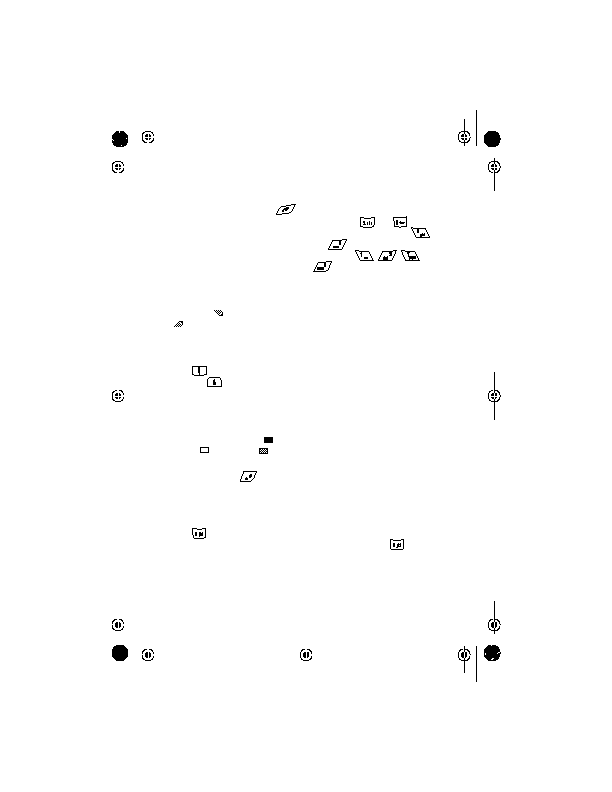
for example, or by pressing
cursor to draw the picture. The pen
controls whether you want to draw
(
choose
colours by pressing
actual colour of the pixel beneath.
Press
white without changing the pen
state.
movement is achieved by using the
number keys.
once and the cursor moves one pixel.
To move the cursor continuously,
press and hold the corresponding
number key.
process, you can get the following
options in addition to the pen state
and colour choices items mentioned
previously:
and a clip art in your picture.
by an insertion point. One end
of the line is fixed, and you
define the other end of the
line by moving the insertion
point using the number keys.
Press Insert or
position.
Page 1
Page 2
Page 3
Page 4
Page 5
Page 6
Page 7
Page 8
Page 9
Page 10
Page 11
Page 12
Page 13
Page 14
Page 15
Page 16
Page 17
Page 18
Page 19
Page 20
Page 21
Page 22
Page 23
Page 24
Page 25
Page 26
Page 27
Page 28
Page 29
Page 30
Page 31
Page 32
Page 33
Page 34
Page 35
Page 36
Page 37
Page 38
Page 39
Page 40
Page 41
Page 42
Page 43
Page 44
Page 45
Page 46
Page 47
Page 48
Page 49
Page 50
Page 51
Page 52
Page 53
Page 54
Page 55
Page 56
Page 57
Page 58
Page 59
Page 60
Page 61
Page 62
Page 63
Page 64
Page 65
Page 66
Page 67
Page 68