Nokia E65
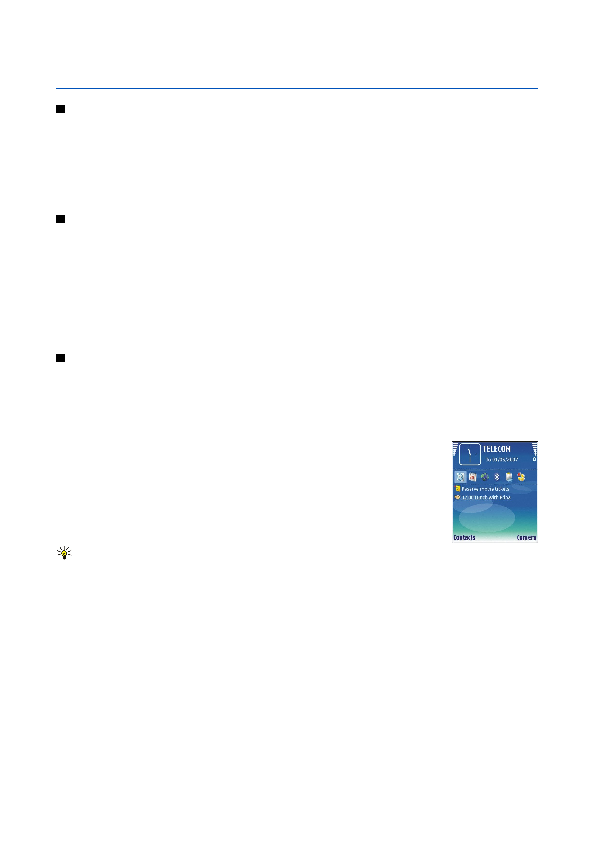
In this user guide, "select
To lock the keys with the slide, close the slide, and select
To reject an incoming call, close the slide. If the
To cancel a call attempt, close the slide.
Closing the slide does not affect data calls, fax calls, or infrared and Bluetooth connections.
To select applications that you want to access from active standby, select
To select the plug-ins that are shown in the active standby, select
To use the basic standby mode, select
Shortcuts in standby mode
To view the most recently dialed numbers, press the call key. Scroll to a number or name, and press the call key again to call the
To call your voice mailbox (network service), press and hold 1.
To view calendar information, scroll right.
To write and send text messages, scroll left.
To change the profile, press the power key briefly, scroll to the profile you want, and press the scroll key to activate the profile.
To open
Page 1
Page 2
Page 3
Page 4
Page 5
Page 6
Page 7
Page 8
Page 9
Page 10
Page 11
Page 12
Page 13
Page 14
Page 15
Page 16
Page 17
Page 18
Page 19
Page 20
Page 21
Page 22
Page 23
Page 24
Page 25
Page 26
Page 27
Page 28
Page 29
Page 30
Page 31
Page 32
Page 33
Page 34
Page 35
Page 36
Page 37
Page 38
Page 39
Page 40
Page 41
Page 42
Page 43
Page 44
Page 45
Page 46
Page 47
Page 48
Page 49
Page 50
Page 51
Page 52
Page 53
Page 54
Page 55
Page 56
Page 57
Page 58
Page 59
Page 60
Page 61
Page 62
Page 63
Page 64
Page 65
Page 66
Page 67
Page 68
Page 69
Page 70
Page 71
Page 72
Page 73
Page 74
Page 75
Page 76
Page 77
Page 78
Page 79
Page 80
Page 81
Page 82
Page 83
Page 84
Page 85
Page 86
Page 87
Page 88
Page 89
Page 90
Page 91
Page 92
Page 93
Page 94
Page 95
Page 96
Page 97
Page 98
Page 99