Nokia E65
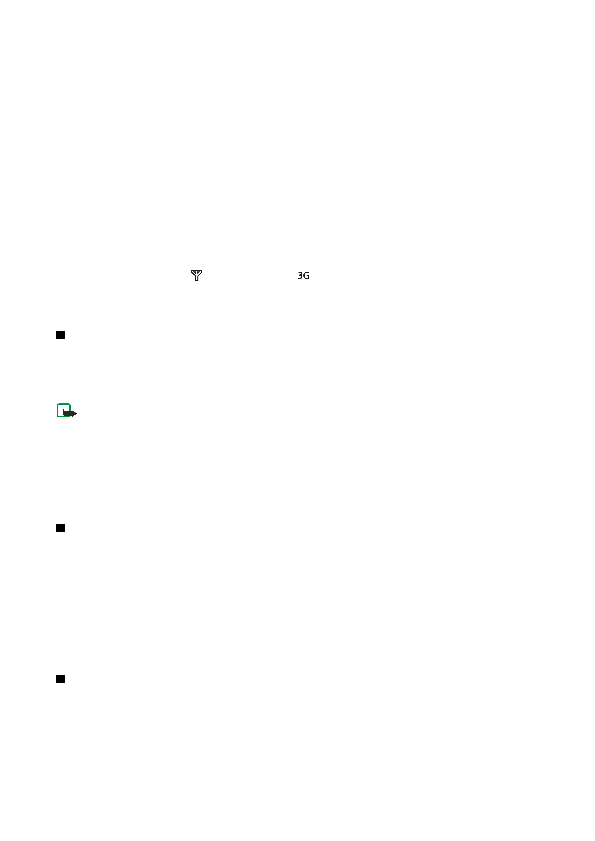
You must subscribe to the GPRS service. For availability and subscription to GPRS, contact your network operator or service
Enhanced GPRS (EGPRS) is similar to GPRS, but it enables faster connection. For more information on the availability of EGPRS
During a voice call, you cannot establish a GPRS connection, and any existing GPRS connection is put on hold unless the network
Your device can automatically switch between the GSM and UMTS networks.
To select which network to use, select
When you use your device in GSM and UMTS networks, multiple data connections can be active at the same time, and access
To view detailed information about network connections, select the connection from the list and
To end a network connection, select the connection from the list and
Before you can use your device as a modem
• You need the appropriate data communications software on your computer.
• You must subscribe to the appropriate network services from your service provider or Internet service provider.
• You must have the appropriate drivers installed on your computer. You may need to install or update infrared drivers.
To connect the device to a compatible computer using infrared, press the scroll key. Make sure the infrared ports of the device
Note that you may not be able to use some of the other communication features when the device is used as a modem.
Page 1
Page 2
Page 3
Page 4
Page 5
Page 6
Page 7
Page 8
Page 9
Page 10
Page 11
Page 12
Page 13
Page 14
Page 15
Page 16
Page 17
Page 18
Page 19
Page 20
Page 21
Page 22
Page 23
Page 24
Page 25
Page 26
Page 27
Page 28
Page 29
Page 30
Page 31
Page 32
Page 33
Page 34
Page 35
Page 36
Page 37
Page 38
Page 39
Page 40
Page 41
Page 42
Page 43
Page 44
Page 45
Page 46
Page 47
Page 48
Page 49
Page 50
Page 51
Page 52
Page 53
Page 54
Page 55
Page 56
Page 57
Page 58
Page 59
Page 60
Page 61
Page 62
Page 63
Page 64
Page 65
Page 66
Page 67
Page 68
Page 69
Page 70
Page 71
Page 72
Page 73
Page 74
Page 75
Page 76
Page 77
Page 78
Page 79
Page 80
Page 81
Page 82
Page 83
Page 84
Page 85
Page 86
Page 87
Page 88
Page 89
Page 90
Page 91
Page 92
Page 93
Page 94
Page 95
Page 96
Page 97
Page 98
Page 99